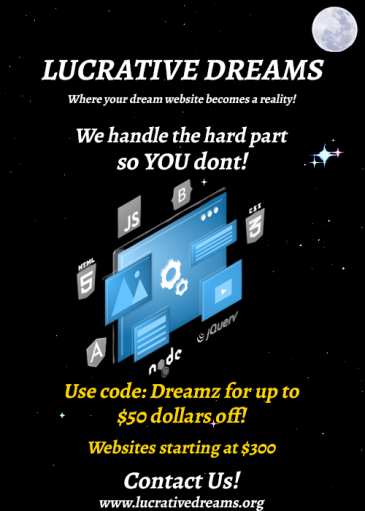
How To Add Ecommerce Products To Your WordPress Site Using Elementor

Do you have an e-commerce WordPress site but don’t know how to showcase your products on your website? Let me show you the way my lovely reader, come along.
In this tutorial, you’ll need two plugins which are:
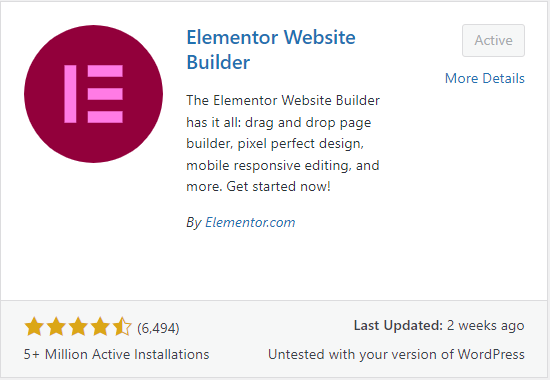

How To Find:
Dashboard > Plugins > Add New > Elementor
Dashboard > Plugins > Add New > ShopLentor
Once you’ve installed ShopLentor and built up your site using Elementor you go to your elements and find “Woolentor Addons”. Once you’ve found that section you’ll see an element called “WL: Universal Product Layout”, bring that to the column of choice.
As you can see there is a variety of different options. Don’t be overwhelmed it’s much simpler than it looks. You get to choose how many columns you would like, the same height box option, and you get to change the option in the first tab.
In the second tab, you’ll get to see how many products you want to be seen and which ones you want. They make it very simple and easy to even give you options like Recent Products, Featured Products, Top Rated Products, and more.
In the third tab, you’ll see the different styles of actions which are the quick view and add to cart. You also get the option to position these buttons.
In the fourth tab, you get to select what type of display you would like for the images of your products.
In the final tab, you get the choice to enable a countdown timer. You can give it a label if you would like to gutter it or not, and where you would position it. This can be perfect for when you have any deals you may have at the moment.
Finally, you have the Style section where you get to enhance the look of your products and how they appear to anybody who visits your site. Let your creativity flow from you as you color-coordinate your category, title, price, and action buttons with the border and background of your site. Thanks for reading!




